
All Tax Types

The taxpayer can submit a request to reduce the outstanding financial penalties, which are the result of violating the provisions of the tax laws, except for tax evasion.
- Attach any documents supporting the exemption request.


Login to Dhareeba Portal via the National Authentication System (NAS)

Upon successful login to the National Authentication System (NAS), the Taxpayer Portal dashboard will be displayed .The taxpayer must then select his Tax Identification Number (TIN) from the options available..

Click on the "Requests" list, and then choose "Create" under the "Penalty Exemption" panel.

The taxpayer must read the instructions and then click the “Start Now” button to continue .

The penalty selection screen consists of several fields that must be filled in. For income tax, the taxpayer must choose “income tax” in the “choose tax type” field.

The Taxpayer should click the check box next to the penalties and insert the amount to request exemption from and click on “Continue”.

Taxpayer will be directed to the next screen “Select Reasons ”. Taxpayer should select a reason from the drop down list provided, add details for table “ Describe the reason indetail ”and upload supporting document as evidence for field “Attach Supporting Documents”.

TheTaxpayer will be navigated to ‘Additional Information’ screen where the Taxpayer can fill the optional field and attach any document (s). The Taxpayer then clicks “ Continue ” button .

In “Summary” section, Taxpayer can view Summarized information of the form. The Taxpayer should verify the details and can select Edit button to go back to the earlier in formation and make changes wherever required .

Notice of application completion
- Attach any documents supporting the exemption request.

Login to Dhareeba Portal via the National Authentication System (NAS)

Upon successful login to the National Authentication System (NAS), the Taxpayer Portal dashboard will be displayed .The taxpayer must then select his Tax Identification Number (TIN) from the options available..

Click on the "Requests" list, and then choose "Create" under the "Penalty Exemption" panel.

The taxpayer must read the instructions and then click the “Start Now” button to continue .

The penalty selection screen consists of several fields that must be filled in. For income tax, the taxpayer must choose “income tax” in the “choose tax type” field.

The Taxpayer should click the check box next to the penalties and insert the amount to request exemption from and click on “Continue”.

Taxpayer will be directed to the next screen “Select Reasons ”. Taxpayer should select a reason from the drop down list provided, add details for table “ Describe the reason indetail ”and upload supporting document as evidence for field “Attach Supporting Documents”.

TheTaxpayer will be navigated to ‘Additional Information’ screen where the Taxpayer can fill the optional field and attach any document (s). The Taxpayer then clicks “ Continue ” button .

In “Summary” section, Taxpayer can view Summarized information of the form. The Taxpayer should verify the details and can select Edit button to go back to the earlier in formation and make changes wherever required .

Notice of application completion
Articles 24 and 25 of Law No. (24) of 2018regarding issuing the income tax
Articles 16 and 17 of Law No. (25) of 2018 regarding the excise tax
Error! Please Try Again.





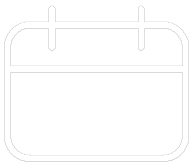












Your feedback has been submitted