
Income Tax, Excise Tax


A service that enables the taxpayer to submit a request to pay their tax obligations in installments in the event that they are unable to pay tax dues in one payment on the legal dates, provided that their financial situation is proven unstable.
Amounts related to fines arising from committing crimes stipulated in tax legislation, or a tax withheld at source or related financial penalties, are excluded from this service.
- Bank statements for the last 12 months.
- Additional supporting documents demonstrating financial instability.

Log in through the Dhareeba portal, where you will be directed to the national authentication system.

Click on the “Payment/Refund” icon from the dashboard

Clicking on the “Installment Request” feature from the list of services, then “Create”

The taxpayer must read the instructions and then click on the “Start Now” button to continue.

Go to the "Determine Commitment" stage, select the type of tax from the drop-down list, click on the check box to specify the period for which the taxpayer wants to submit an installment request, and then click on the "Continue" button

In the “determining the reason” stage, from the drop-down list, the reason for applying for the installment request is chosen, describing it in detail in the field designated for that, with the obligation to attach supporting documents. Then click on the "Continue" button.

Go to the “Payment Proposal” screen to select “Payment Periodicity” and “Number of Installments” from the drop-down list

Click on the “Continue” button to move to the “Additional Information” screen to add any notes and attach additional documents.

Go to the "Summary" screen to review the application details. If you want to make any changes to the application, click on the "Modify" button.

After reviewing the details, click on the “Continue” button to go to the screen declaring the validity of the information to read all the terms and conditions through the “Terms and Conditions” link.

After agreeing to the terms and conditions and clicking on the checkbox “I acknowledge that the information included in this request is true and correct,” then click on “Submit, and a confirmation of receipt screen will appear that includes a reference number that the taxpayer will be able to use t
- Bank statements for the last 12 months.
- Additional supporting documents demonstrating financial instability.

Log in through the Dhareeba portal, where you will be directed to the national authentication system.

Click on the “Payment/Refund” icon from the dashboard

Clicking on the “Installment Request” feature from the list of services, then “Create”

The taxpayer must read the instructions and then click on the “Start Now” button to continue.

Go to the "Determine Commitment" stage, select the type of tax from the drop-down list, click on the check box to specify the period for which the taxpayer wants to submit an installment request, and then click on the "Continue" button

In the “determining the reason” stage, from the drop-down list, the reason for applying for the installment request is chosen, describing it in detail in the field designated for that, with the obligation to attach supporting documents. Then click on the "Continue" button.

Go to the “Payment Proposal” screen to select “Payment Periodicity” and “Number of Installments” from the drop-down list

Click on the “Continue” button to move to the “Additional Information” screen to add any notes and attach additional documents.

Go to the "Summary" screen to review the application details. If you want to make any changes to the application, click on the "Modify" button.

After reviewing the details, click on the “Continue” button to go to the screen declaring the validity of the information to read all the terms and conditions through the “Terms and Conditions” link.

After agreeing to the terms and conditions and clicking on the checkbox “I acknowledge that the information included in this request is true and correct,” then click on “Submit, and a confirmation of receipt screen will appear that includes a reference number that the taxpayer will be able to use t
Law No. 24 of 2018 regarding income tax
- Law No. 25 of 2018 regarding excise tax.
- Cabinet Decision No. (39) of 2019 issuing the executive regulations of Law No. (24) of 2018 regarding income tax.
- Cabinet Decision No. (5) of 2019 issuing the executive regulations of Law No. (25) of 2018 regarding excise tax
If the taxpayer does not pay any of the installments on the specified date:
1- All remaining installments are due immediately
2- Recalculate the financial penalty
3- Depriving the taxpayer, in the future, of benefiting from installments
Error! Please Try Again.





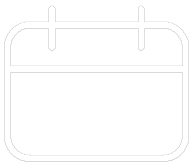












Your feedback has been submitted