
Income Tax

The service enables taxpayers to obtain a non-objection certificate for tax clearance, specifically for the purpose of canceling the commercial register, disbursing dues, or discharging liabilities.
- Submission of all Tax Returns.
- Pay all outstanding financial obligations.
- Specify the request type (cancellation of the commercial register - disbursement of the dues - discharging liabilities).
- Attach the respective supporting documents.

Log in to the Dhareeba Portal at https://dhareeba.gov.qa

Click the “Requests” tile from the homepage

Select the “Request for Non-Objection Certificate (NOC)” tile

Click the “Tax Clearance” tile

Carefully read the Instructions on the help page

Fill out all mandatory fields and attach all supporting documents

Additional information (provide additional notes and attach supporting documents), then click on the “Continue” button. Summary: After clicking on "Continue" button, the Taxpayer will be navigated to "Summary" screen where Taxpayer will be able to view details for each section

Acknowledgment and Declaration of the validity of the information

Submit

Notifications
- Submission of all Tax Returns.
- Pay all outstanding financial obligations.
- Specify the request type (cancellation of the commercial register - disbursement of the dues - discharging liabilities).
- Attach the respective supporting documents.

Log in to the Dhareeba Portal at https://dhareeba.gov.qa

Click the “Requests” tile from the homepage

Select the “Request for Non-Objection Certificate (NOC)” tile

Click the “Tax Clearance” tile

Carefully read the Instructions on the help page

Fill out all mandatory fields and attach all supporting documents

Additional information (provide additional notes and attach supporting documents), then click on the “Continue” button. Summary: After clicking on "Continue" button, the Taxpayer will be navigated to "Summary" screen where Taxpayer will be able to view details for each section

Acknowledgment and Declaration of the validity of the information

Submit

Notifications
Error! Please Try Again.





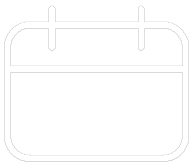












Your feedback has been submitted