
All Tax Types

A service that enables taxpayers to submit objections to linking decisions issued by the General Tax Authority.
- The taxpayer may submit any supporting documents that reinforce the objection.
- Submit the objection within 30 days from the date of notifying the taxpayer of the tax assessment decision.


Login to Dhareeba Portal via the National Authentication System (NAS)

From the taxpayer's Dashboard screen, select the Tax Identification Number (TIN).

The taxpayer selects the “Create” option in the “Objections and Appeal” tile under the “Requests” tab to initiate the process.

The taxpayer must read the instructions and click the “Start Now” button to continue.

Select the objection category (Objection to tax Assessment Decision)

Taxpayer selects the Objection sub-reasonas Audit Decisions, enter the Reference Number, and click “Continue."

Details of the objection. The reference numbers of all examination cases appear in the system, provided that 30 days have not passed since the examination decision was issued. The taxpayer clicks on “Modify and object”, where the taxpayer can amend and object to the items in the declaration that hav

Additional Information: Taxpayers should attach documents in Additional Information and Add notes. Next, click “Continue”.

Summary: The taxpayer should verify details in the Summary and Edit if required.

Acknowledgment and Declaration of the validity of the information

Notice of application completion
- The taxpayer may submit any supporting documents that reinforce the objection.
- Submit the objection within 30 days from the date of notifying the taxpayer of the tax assessment decision.

Login to Dhareeba Portal via the National Authentication System (NAS)

From the taxpayer's Dashboard screen, select the Tax Identification Number (TIN).

The taxpayer selects the “Create” option in the “Objections and Appeal” tile under the “Requests” tab to initiate the process.

The taxpayer must read the instructions and click the “Start Now” button to continue.

Select the objection category (Objection to tax Assessment Decision)

Taxpayer selects the Objection sub-reasonas Audit Decisions, enter the Reference Number, and click “Continue."

Details of the objection. The reference numbers of all examination cases appear in the system, provided that 30 days have not passed since the examination decision was issued. The taxpayer clicks on “Modify and object”, where the taxpayer can amend and object to the items in the declaration that hav

Additional Information: Taxpayers should attach documents in Additional Information and Add notes. Next, click “Continue”.

Summary: The taxpayer should verify details in the Summary and Edit if required.

Acknowledgment and Declaration of the validity of the information

Notice of application completion
Articles 17 and 18 of Law No. (24) of 2018 regarding issuing the income tax
Article 15 of Law No. (25) of 2018 regarding the excise tax
Error! Please Try Again.





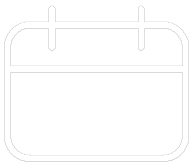












Your feedback has been submitted