
All Tax Types

Registering an employee of the taxpayer and determining the degree of delegation (full, accidental or partial).
- Add employee data

Taxpayer should sign-in via Log-in through Dhareeba Portal, where the taxpayer is automatically directed to the National Authentication System (NAS).

Click the Self-Registration panel, choose “Registration via the Facility Employee,” and “Continue.”

Employee Management Instructions Screen

The taxpayer must enter information related to the taxpayer issuer, document type, and number and then click “Continue”. The “New Employee Information” screen will appear.

The taxpayer must fill in the new employee’s information and click “Save.”

In the event that the taxpayer wishes to add more employees than the permitted limit, a message will appear, “You need to complete the self-registration process separately to add more employees.”

The taxpayer proceeds to the information validation screen.

The taxpayer receives a notification message containing the reference number for their application.
- Add employee data

Taxpayer should sign-in via Log-in through Dhareeba Portal, where the taxpayer is automatically directed to the National Authentication System (NAS).

Click the Self-Registration panel, choose “Registration via the Facility Employee,” and “Continue.”

Employee Management Instructions Screen

The taxpayer must enter information related to the taxpayer issuer, document type, and number and then click “Continue”. The “New Employee Information” screen will appear.

The taxpayer must fill in the new employee’s information and click “Save.”

In the event that the taxpayer wishes to add more employees than the permitted limit, a message will appear, “You need to complete the self-registration process separately to add more employees.”

The taxpayer proceeds to the information validation screen.

The taxpayer receives a notification message containing the reference number for their application.
Error! Please Try Again.





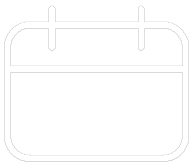












Your feedback has been submitted