
All Tax Types

Aservice allowing the taxpayer to make advance payments before submitting their Tax Returns, either for them selves or on behalf of another taxpayer.
- -

Log in through the Dhareeba portal, where you will be directed to the national authentication system.

Click on the “Payment/Refund” icon from the dashboard

Clicking on the “Advance Payment” feature from the list of services, then click “Create”

The taxpayer must read the instructions and then click on the “Start Now” button to continue.

Go to the “Payment Details” stage and fill in the fields by choosing the tax type from the drop-down list, specifying the amount and currency, and then clicking on the “Continue” button (in the event that you wish to pay amounts on behalf of another taxpayer, click on the “Payment on behalf of anoth

Go to the "Summary" screen to review the payment details. If you want to make any changes, click on the "Modify" button.

After reviewing the details, click on the “Continue” button to move to the screen declaring the validity of the information to read all the terms and conditions through the “Terms and Conditions” link.

After agreeing to the terms and conditions and clicking on the checkbox “I acknowledge that the information included in this request is true and correct,” click on the “Submit” button, and a confirmation screen will appear that includes a reference number, and the taxpayer will be able to use it to

Go to the dashboard and select the “Total Payment Due” icon, then click on the “Pay” button. The payment gateway screen will appear, and the payment method will be chosen by bank transfer / debit and credit card / or direct payment.
- -

Log in through the Dhareeba portal, where you will be directed to the national authentication system.

Click on the “Payment/Refund” icon from the dashboard

Clicking on the “Advance Payment” feature from the list of services, then click “Create”

The taxpayer must read the instructions and then click on the “Start Now” button to continue.

Go to the “Payment Details” stage and fill in the fields by choosing the tax type from the drop-down list, specifying the amount and currency, and then clicking on the “Continue” button (in the event that you wish to pay amounts on behalf of another taxpayer, click on the “Payment on behalf of anoth

Go to the "Summary" screen to review the payment details. If you want to make any changes, click on the "Modify" button.

After reviewing the details, click on the “Continue” button to move to the screen declaring the validity of the information to read all the terms and conditions through the “Terms and Conditions” link.

After agreeing to the terms and conditions and clicking on the checkbox “I acknowledge that the information included in this request is true and correct,” click on the “Submit” button, and a confirmation screen will appear that includes a reference number, and the taxpayer will be able to use it to

Go to the dashboard and select the “Total Payment Due” icon, then click on the “Pay” button. The payment gateway screen will appear, and the payment method will be chosen by bank transfer / debit and credit card / or direct payment.
Error! Please Try Again.





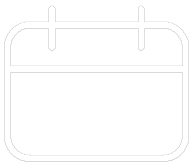












Your feedback has been submitted