
Excise Tax

Aservice that enables the taxpayer registered with the Excise Tax or licensed to operate an ExciseTax Warehouse to submit a declaration detailing the damaged or lost Excisable Goods.
- Taxpayers Registered with the Excise Tax.
- Fill out the service form
- Those who are licensed to operate an excise tax warehouse.

Log in through the Dhareeba portal, where it will be directed to the national authentication system.

Click on the "Notifications" icon from the dashboard.

Select the "Notification of Damaged/Lost Excise Goods" feature, and then click on the "Create" button.

The taxpayer must read the instructions and then click on the “Start Now” button to continue.

Go to the "Storage Details" stage to specify warehouse and warehouse details, then click on the "Save" button, then the "Continue" button.

Click on the “Continue” button to move to the “Additional Information” screen to add any notes and attach additional documents.

Click on the “Continue” button to move to the “Summary” screen to review the notification details in case you wish to make any changes by clicking on the “Modify” button.

After reviewing the details, click on the “Continue” button to move to the screen declaring the validity of the information to read all the terms and conditions through the “Terms and Conditions” link.
- Taxpayers Registered with the Excise Tax.
- Fill out the service form
- Those who are licensed to operate an excise tax warehouse.

Log in through the Dhareeba portal, where it will be directed to the national authentication system.

Click on the "Notifications" icon from the dashboard.

Select the "Notification of Damaged/Lost Excise Goods" feature, and then click on the "Create" button.

The taxpayer must read the instructions and then click on the “Start Now” button to continue.

Go to the "Storage Details" stage to specify warehouse and warehouse details, then click on the "Save" button, then the "Continue" button.

Then move to the "Goods Details" stage to fill in the lost/damaged goods details. The system provides two options for entering the details, either according to the type of the item or according to the SKU code. Then click on the "Save" button.

Click on the “Continue” button to move to the “Additional Information” screen to add any notes and attach additional documents.

Click on the “Continue” button to move to the “Summary” screen to review the notification details in case you wish to make any changes by clicking on the “Modify” button.

After reviewing the details, click on the “Continue” button to move to the screen declaring the validity of the information to read all the terms and conditions through the “Terms and Conditions” link.

After agreeing to the terms and conditions and clicking on the checkbox “I acknowledge that the information included in this request is true and correct,” the “Submit” button will be clicked, and a confirmation screen will appear that includes a reference number, and the taxpayer will be able to use
Article No. (4) Cabinet resolution No. (5) of 2019 issuing the executive regulations of Law No. (25) of 2018 regarding Excise tax.
Error! Please Try Again.





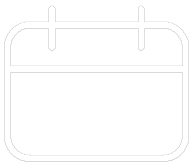












Your feedback has been submitted