
Excise Tax

This service allows taxpayers registered for the Excise Tax to submit a request to recover Excise Taxes paid on damaged/lost Excise Goods, intermediate Excise Goods, Excise Goods that were exported/re-exported outside the GCC countries, or Excise Goods that were transferred to another Member State, and pay the tax therewith.
- The refund applicant must be registered for the Excise Tax.
- -The refund applicant must have already paid the excise tax to be refunded.
- information and evidence required by the General Tax Authority must be submitted.

Log in to Dhareeba Tax Portal via.

Navigate to the taxpayer dashboard screen, where the taxpayer must select his taxpayer identification number (TIN).

Navigate to the home screen of the Dhareeba portal.

A taxpayer must select the payment/refund tab, then select the refund panel, and can select the "Create" and/or "View" button.

When clicking the "View" button, a taxpayer will be directed to the screen viewing previous export refund requests.

A taxpayer must click the "Create" button to create a new refund form.

A taxpayer must click on the drop-down list to select a tax type and production tax from available options.

Based on the abovementioned selection, the refund type will be activated from the drop-down list, and a taxpayer can click on it and select export/re-export from outside GCC countries from available options.

After selecting the refund type, the drop-down list (notification reference number) and a taxpayer must select the reference number for which he wants to request refunds.

After making all selections, a taxpayer must click the "Continue" button.

Navigate to the instructions screen where a taxpayer must read instructions and click on "Start Now."

After completing the other procedures, the previously filled "Acknowledgment" screen will be displayed.

In order to submit this request, a taxpayer must tick the checkbox "I declare that the information provided in this form is true and correct."

Click on the "Submit" button.

The "Acknowledgement" screen will be displayed to a taxpayer with the application's reference number and application submission date.

After submitting the application, a taxpayer will receive notifications from General Tax Authority (GTA) via SMS, email or a taxpayer's portal.
- The refund applicant must be registered for the Excise Tax.
- -The refund applicant must have already paid the excise tax to be refunded.
- information and evidence required by the General Tax Authority must be submitted.

Log in to Dhareeba Tax Portal via.

Navigate to the taxpayer dashboard screen, where the taxpayer must select his taxpayer identification number (TIN).

Navigate to the home screen of the Dhareeba portal.

A taxpayer must select the payment/refund tab, then select the refund panel, and can select the "Create" and/or "View" button.

When clicking the "View" button, a taxpayer will be directed to the screen viewing previous export refund requests.

A taxpayer must click the "Create" button to create a new refund form.

A taxpayer must click on the drop-down list to select a tax type and production tax from available options.

Based on the abovementioned selection, the refund type will be activated from the drop-down list, and a taxpayer can click on it and select export/re-export from outside GCC countries from available options.

After selecting the refund type, the drop-down list (notification reference number) and a taxpayer must select the reference number for which he wants to request refunds.

After making all selections, a taxpayer must click the "Continue" button.

Navigate to the instructions screen where a taxpayer must read instructions and click on "Start Now."

After completing the other procedures, the previously filled "Acknowledgment" screen will be displayed.

In order to submit this request, a taxpayer must tick the checkbox "I declare that the information provided in this form is true and correct."

Click on the "Submit" button.

The "Acknowledgement" screen will be displayed to a taxpayer with the application's reference number and application submission date.

After submitting the application, a taxpayer will receive notifications from General Tax Authority (GTA) via SMS, email or a taxpayer's portal.
The refund applicant must be registered for the Excise Tax.
-The refund applicant must have already paid the excise tax to be refunded.
information and evidence required by the General Tax Authority must be submitted.
Error! Please Try Again.





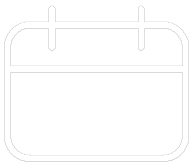












Your feedback has been submitted